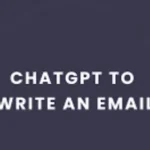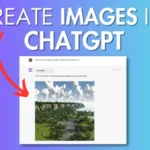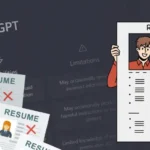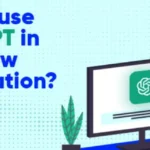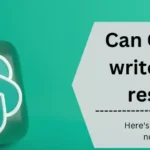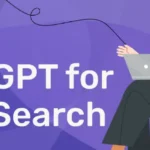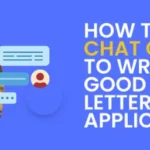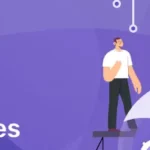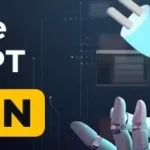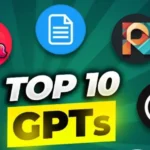Are you searching for a guide on how to use the Zapier Plugin? Then, you are in the right place. This post will discuss the seamless integration between your ChatGPT and Zapier accounts with the Zapier ChatGPT Plugin.
You can get the experience of a robust connection that opens up a world of automation. It has possibilities across 5,000+ supported apps through the user-friendly ChatGPT interface.
To use these automation tools, ensure you have active Zapier and ChatGPT Plus accounts. Read this guide till the end to unlock the potential of the Zapier Plugin. Let’s get started.
Table of Contents
What Is A Zapier Plugin ChatGPT?
The Zapier ChatGPT plugin is created through a collaboration between both OpenAI and Zapier. It lets you connect easily with over 5,000 apps like Google Sheets, Gmail, and Slack from the ChatGPT interface.
It works across all Zapier plans, and if you have a ChatGPT Plus account, you get early access. Interested users can join the waitlist to secure early access and experience the enhanced integration capabilities.
This innovative plugin makes things simpler by giving ChatGPT users a single place to use lots of different apps. It enhances the overall work experience by making them smoother and more productive.
What Are The Use Cases Of Zapier ChatGPT Plugin?
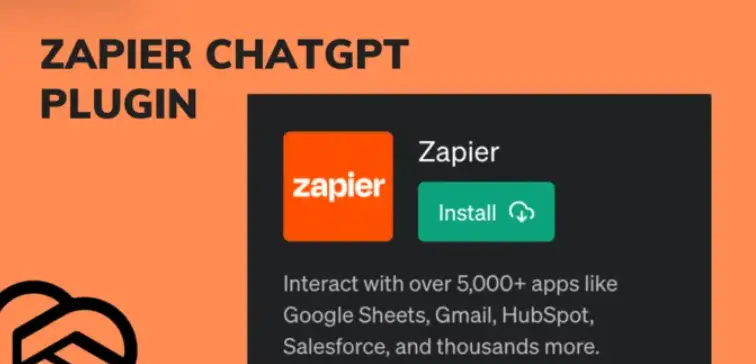
The Zapier ChatGPT plugin is a tool that helps you automate various tasks using ChatGPT’s language capabilities. Here are the use cases of Zapier ChatGPT Plugin:
1. Email Automation
ChatGPT is a valuable tool for writing emails in a professional and friendly tone. You can use the Zapier plugin to automate your email tasks.
ChatGPT can draft your email, and the plugin can automatically send it using apps like Gmail or Microsoft Office 365.
You have the option to review and approve the content before sending it. The plugin can also help you create drafts for new emails or responses to existing ones, allowing you to support them before sending them.
2. Update Spreadsheets And Databases
It Automatically updates spreadsheets and databases with ease; you don’t need any manual input.
Whether you prefer Google Sheets, Notion, Airtable, or other database apps, leverage the organizational strength of spreadsheets and ChatGPT’s enhancing capabilities to keep your information current.
Choose from various actions like adding rows and creating spreadsheets, worksheets, columns, or database pages based on your app of choice. It helps you to simplify tasks, from managing to-do lists to enriching lead information.
3. Effortlessly Team Chat Messages
Do you want to share good news on Slack or summarize info for a teammate on Teams? You can use the Zapier ChatGPT plugin. It drafts messages for you, which saves you time.
The plugin isn’t just for sending channel messages; you can set reminders, change statuses, rename channels, or send private messages across different team chat apps.
4. Calendar Management
You can quickly create calendar events by prompting ChatGPT, allowing you to manage schedules seamlessly. You can add details like attendees and event updates.
The plugin ensures efficient multitasking and seamless integration with your team’s calendar, allowing you to specify time ranges and include event titles for optimal success.
5. Documents and Content Management
The plugin helps you handle your documents and drafts easily. For instance, if you’re brainstorming blog ideas with ChatGPT and find a favorite, you can use the plugin to create a Google Doc with that info, simplifying the entire process in ChatGPT.
You can also make new documents from text or templates and add text to existing documents. This applies to other content apps, such as updating pages on platforms like WordPress.
6. Automate Social Media Posts
Instead of switching between ChatGPT and social media platforms, you can use the Zapier plugin to effortlessly compose and schedule promotional tweets or Instagram messages directly through the plugin.
Whether it’s sharing blog updates, product news, or other promotional content, easily plan and schedule your social media posts.
Additionally, automate user additions to social media lists and facilitate posting across various platforms such as Twitter, Facebook, Instagram, LinkedIn, and many more.
7. Streamlining Business Practices
You can optimize your business operations using the Zapier ChatGPT plugin, which enables targeted actions across various platforms like email, spreadsheets, documents, team chat, calendars, and social media.
This plugin allows you to streamline processes, eliminating the need for constant context switching. Elevate your content and communication efficiency using automation and artificial intelligence capabilities.
How To Link ChatGPT With Zapier Plugin?
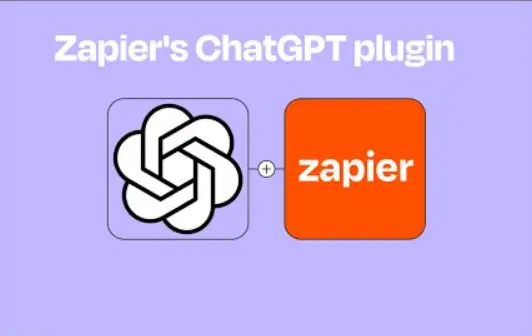
If you want to link ChatGPT with Zapier for enhanced task optimization and productivity of ChatGPT. Follow the steps given below carefully:
Step 1: Log in to your ChatGPT account.
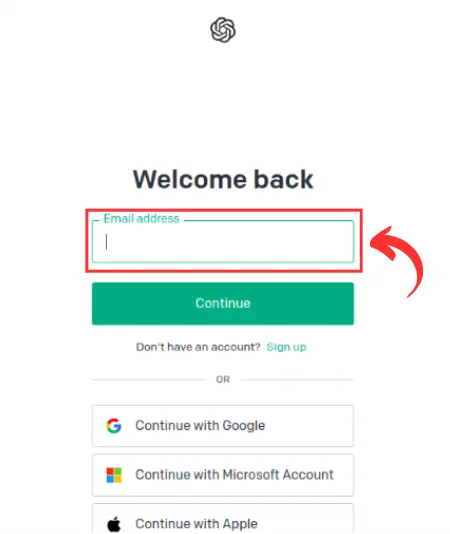
Step 2: Navigate to “Settings” by clicking on your profile name.
Step 3: Activate the “Plugins” toggle within the “Beta features” tab.
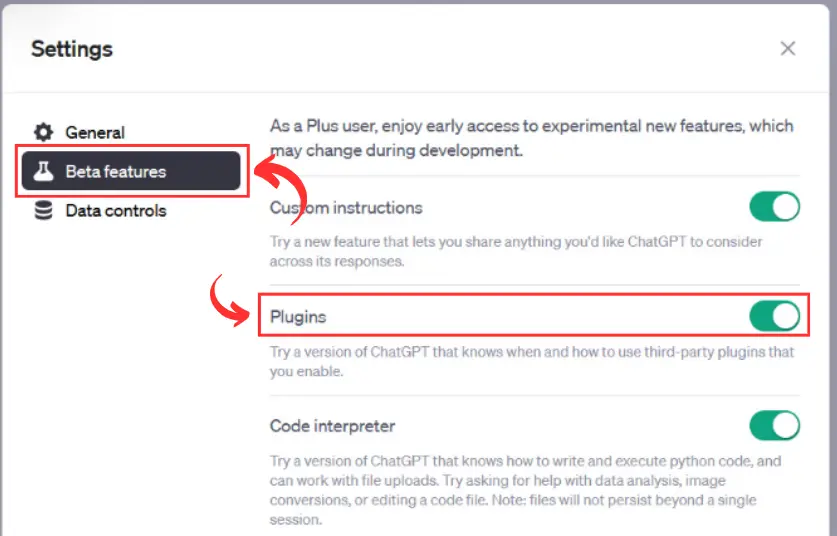
Step 4: Close the dialog box to finalize the connection, opening up a gateway to various functionalities that can streamline your workflow through Zapier.
That’s all. You can seamlessly integrate ChatGPT with Zapier by following these steps, unlocking automation possibilities and improving overall efficiency in your processes.
How To Install The Zapier Plugin ChatGPT?
To seamlessly install the Zapier ChatGPT Plugin, follow the straightforward steps given below:
Step 1: Navigate to a chat window, hover over the GPT-4 model, and click on “Plugins.”
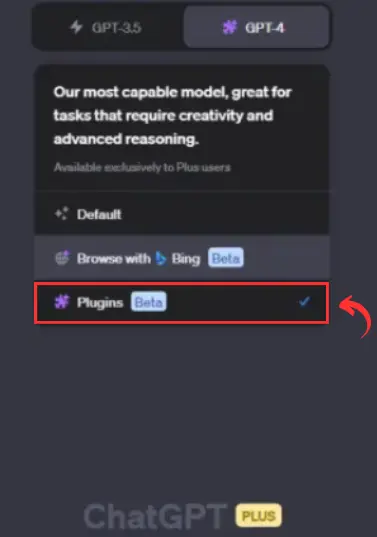
Step 2: From the dropdown, select “Plugin store,” and in the search box, find “Zapier.”
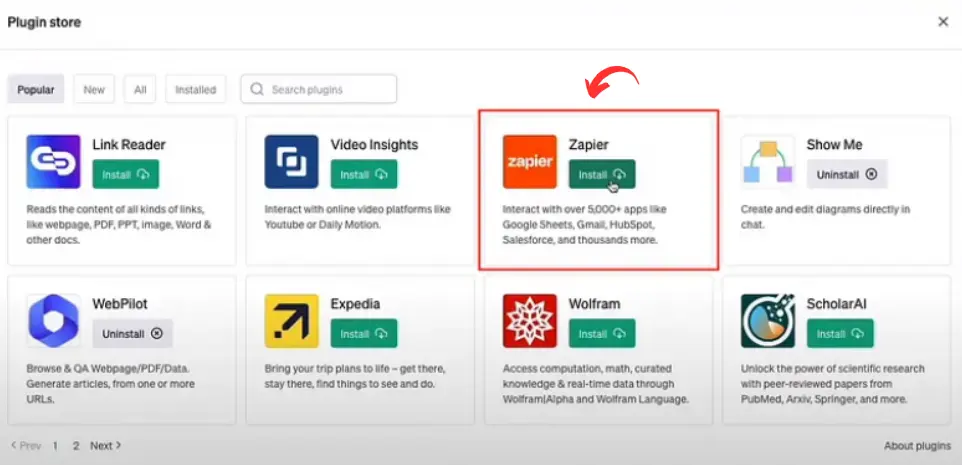
Step 3: Click “Install” and then follow the prompts to connect your Zapier account.
Congratulations! You are done here; you’ll carefully enhance collaboration between ChatGPT and Zapier by following these instructions. It can optimize your user experience through streamlined automation.
The Procedure To Set Up ChatGPT AI Actions On Zapier
Setting up ChatGPT AI Actions on Zapier is a straightforward process tailored for AI applications.
These actions, distinct from regular ones, leverage the Natural Language Actions API to accomplish various tasks across the platform’s extensive support of over 30,000 searches and actions. Below is a stepwise guide:
Step 1: Go to your Zapier account’s saved ChatGPT actions page.
Step 2: Click “Add a new action.”
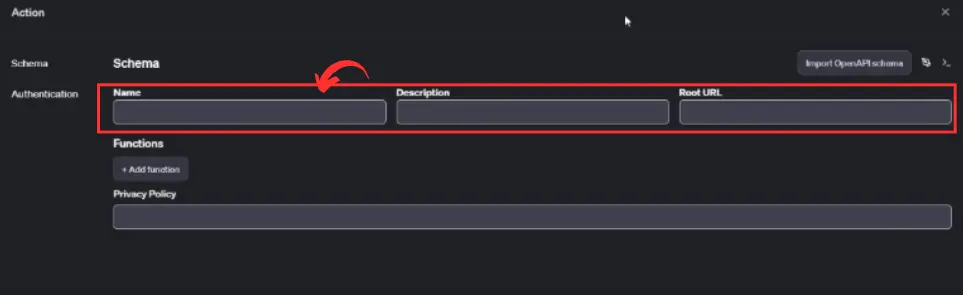
Step 3: Search and select the desired app or action, then establish a connection.
Step 4: Fill in any required fields and click “Enable action” to activate the AI action.
That’s all. Following these steps ensures seamless integration of ChatGPT AI Actions into your workflow on Zapier.
How Do I Use The Zapier Plugin In ChatGPT?
If you want to use the Zapier Plugin in ChatGPT, follow the steps given below:
Step 1: Start a new chat by selecting “+ New chat” in the left sidebar.
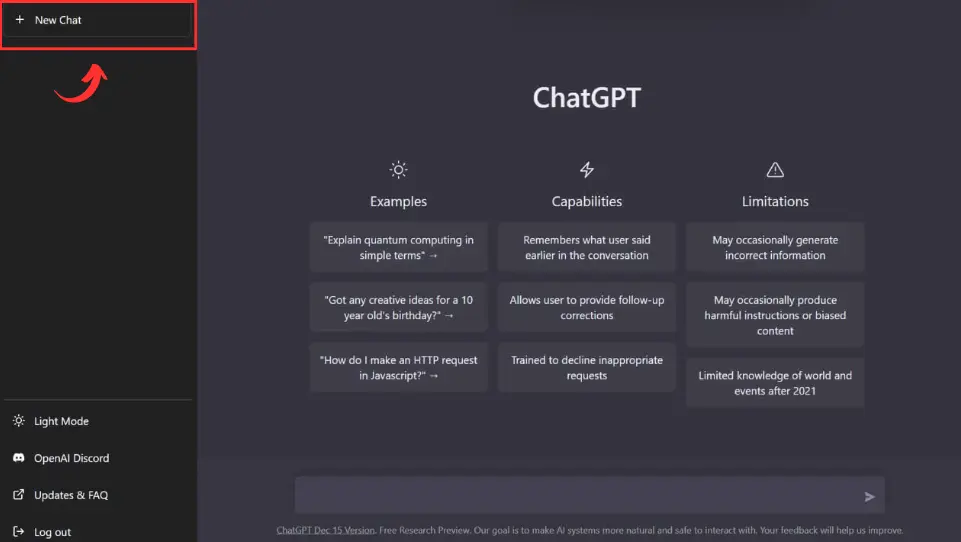
Step 2: Choose the GPT-4 model and activate the Zapier ChatGPT plugin from the dropdown menu.
Step 3: Execute various actions, such as sending emails, using the Zapier ChatGPT plugin.

Step 4: Prioritize accuracy in automation. Review AI tasks by clicking the confirmation link within your chat before execution. Modify fields if needed and click “Run” to confirm.
Step 5: Manage AI actions as your automation needs evolve.
- Edit or delete actions on the saved ChatGPT actions page in your Zapier account.
- Select the AI action, make adjustments, and click “Enable action” or “Delete” accordingly.
Examples Of How To Use The Zapier ChatGPT Plugin
Below, we’ve listed some examples of how you can use the Zapier ChatGPT plugin for various tasks:
1. For Task Organization:
Effortlessly manage tasks across various applications with the Zapier plugin. Here are the examples:
- “Set a reminder in Todoist to ‘Submit expense report by Friday.'”
- “Create a new task in Wunderlist called ‘Prepare for Monday’s presentation.'”
2. For Social Media Coordination:
Efficiently schedule posts and monitor activity on multiple social media accounts using Zapier. Here are the examples:
- “Share my latest blog post on LinkedIn with the caption ‘Check out my insights on AI trends!'”
- “Add a Facebook event for ‘Team Building Retreat’ on Friday at 2 PM.”
3. For Team Collaboration:
Facilitate teamwork by coordinating efforts through the Zapier plugin in various project management tools. Here are the examples:
- “Send a message to the ‘Development’ channel on Microsoft Teams saying ‘Code freeze starts now!'”
- “Create a new discussion thread in the ‘Product Ideas’ section on Basecamp.”
4. For Email Organization:
To streamline email management and automate responses with the Zapier plugin. Here are the examples:
- “Archive all emails with the label ‘Completed Projects’ in my Outlook inbox.”
- “Forward emails from ‘urgent@important.com’ to my team distribution list.”
5. For Data Automation:
You can automate data movement between applications to manage spreadsheets and databases more efficiently. Here are the examples:
- “Insert a new record into my Salesforce database with the lead details ‘Jane Doe, jane@example.com, interested in product X.'”
- “Append a row to my Excel spreadsheet with the sales data for this month.”
That’s all. These examples showcase the versatility of the Zapier ChatGPT plugin for automating a wide range of tasks across different platforms.
Additionally, you can also try other amazing ChatGPT plugins including the Link Reader Plugin and the Prompt Perfect Plugin.
Zapier Plugin ChatGPT (FAQs)
Can ChatGPT be integrated with Zapier?
The Zapier plugin enables seamless connections between ChatGPT and thousands of popular apps, allowing you to streamline your workflow without any coding required.
Is it possible for ChatGPT to automate email sending?
You can use the Zapier ChatGPT plugin to effortlessly connect with various apps, including Gmail, and automate tasks such as composing and sending emails directly within the ChatGPT interface.
Is the Zapier Plugin free to use?
Yes, Zapier offers a free plan that allows users to explore the platform and gain insights into how it can be leveraged for various automation needs.
Is the Zapier ChatGPT plugin easy to use for beginners?
Zapier’s ChatGPT Plugin has a user-friendly interface, making it easy for users to create automation workflows and connect different apps and platforms seamlessly.

Ankush Thakur is a part of the core team of writers at AIAncestor. He is highly passionate about staying updated with the latest technological advancements. Ankush is pursuing a bachelor’s degree in Computer Application (BCA) and working with AIAncestor as a technical content writer.