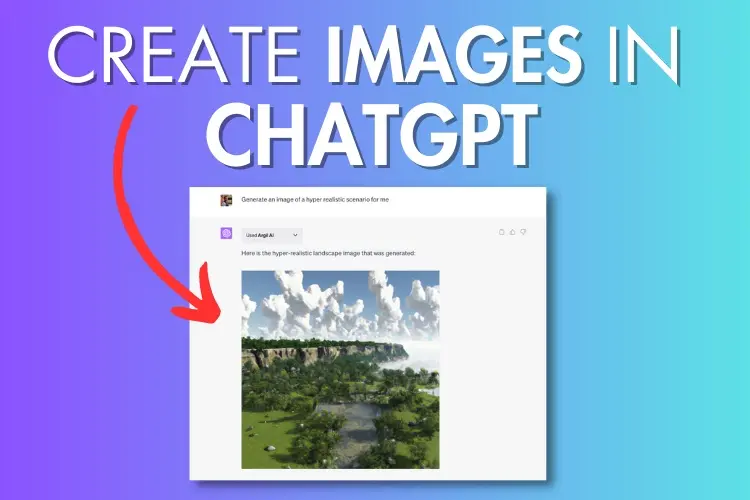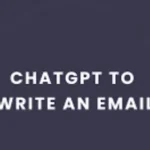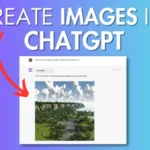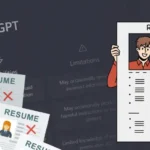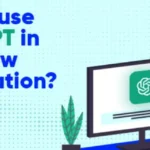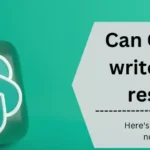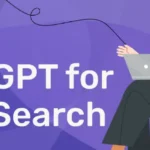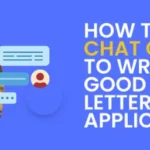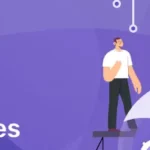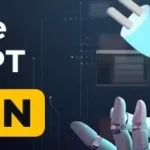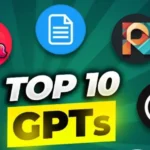Did you know that ChatGPT can help you make images? DALL-E 3 is an AI model that integrates with ChatGPT and can turn text ideas into images. This feature is available for ChatGPT Plus, Team, Enterprise users, and developers using OpenAI’s API.
You can do it all within the regular ChatGPT chat screen, so there is no need to switch to a different app. This makes it easy to brainstorm ideas with ChatGPT and tweak your prompts until you get the perfect image.
In this article, we’ll discuss how to use ChatGPT To Create Images. So, whether you’re a creative professional or looking to add some visuals to your projects, ChatGPT can help you. Additionally, you can also check out the best ChatGPT plugins to try out while generating images using AI.
Table of Contents
Key Takeaways:
- ChatGPT with DALL-E can make AI images fast, but it sometimes messes up and makes weird pictures.
- To get good results, ask ChatGPT for clear instructions, avoid tricky language, and mention your desired image shape.
- You have to pay $20 a month for a ChatGPT Plus subscription to use DALL-E for images and art.
- But remember, while it’s quick, sometimes the images might not look exactly as you imagined.
How Do You Create Images Using ChatGPT?
Creating images using ChatGPT is possible with the DALL-E integration, which lets the AI generate both text and images. To start, you’ll need a ChatGPT+ subscription, which costs $20 a month.
Once you have purchased the ChatGPT+ subscription, follow the steps given below carefully:
Step 1: Log in to your ChatGPT account or sign up for ChatGPT+.
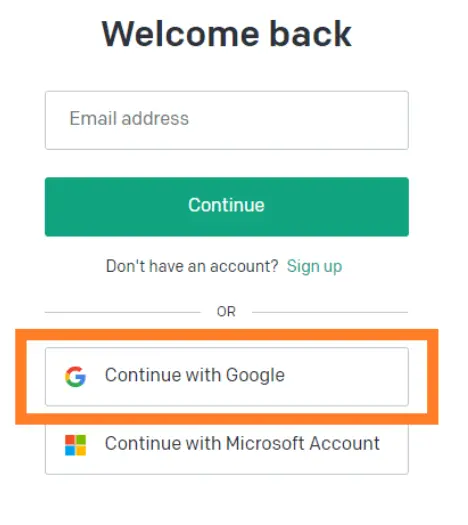
Step 2: Go to chat.openai.com and click on “Explore GPTs” in the sidebar. You can also check out some amazing GPTs in the GPT store.
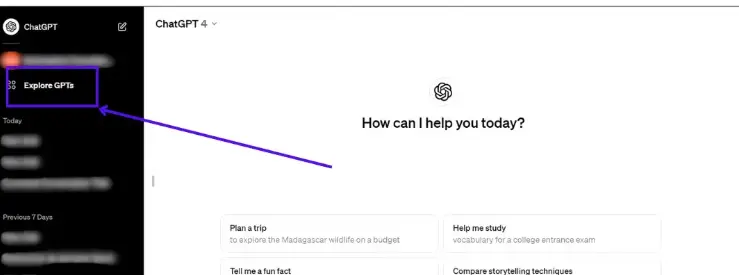
Step 3: Next, select “DALL-E” from the top menu and choose “image generator.”
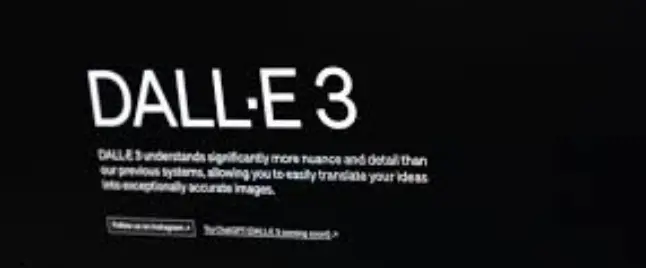
Step 4: Describe the image you want using text. For instance, you could say, “Create a picture of a sunny beach.”
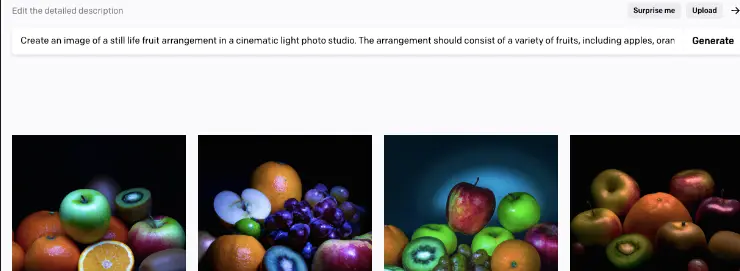
Step 5: Press enter and wait for ChatGPT to create the image.
Step 6: If you want to make changes, simply type in new instructions. For example, you might ask for a different aspect ratio or colors.
Step 7: Keep making changes until you’re satisfied with the image.
Step 8: When you’re happy with the result, hover over the image and click the download icon to save it.
That’s all; Remember, each time you make a change, ChatGPT will regenerate the image with some variations, so it might not always look exactly as you imagined. But with some tweaking, you can get close to what you want.
The Tips For Using ChatGPT To Create Images

Text-based prompts can quickly go wrong, while a badly written prompt is good for some laughs. If you want to generate the image right the first time, you’ll want to write a detailed, specific prompt. You can even ask ChatGPT to write the prompt for you.
Tip 1: Use ChatGPT For Creating Your Prompt
If you’re not sure what to type as a prompt before using the image generator, ask ChatGPT to help you come up with one. ChatGPT can assist you in creating your prompt before you start using the DALL-E integration.
Tip 2: Describe Your Prompt In Detailed
The more specific you are, the better your image will turn out. Describe precisely what you want to see, like if it’s a painting, a realistic picture, or a watercolor.
People: Instead of just saying “person,” say if they’re a man or woman and their ethnicity. What are they wearing, and what are they doing?
Background: Describe where the person is. Are they in a coffee shop, a messy office, or a fancy one?
Colors: Think about the colors you want. What color are the person’s clothes? What about the furniture or the sky if it’s a landscape?
That’s all. Being detailed helps the ChatGPT to create exactly what you have in mind and gives you the best image results.
Tip 3: Don’t Use Double Meaning Words.
When using AI, be clear of words with multiple meanings. Artificial Intelligence might not catch implied meanings. For instance, if you’re aiming to transform a portrait into a car, using the term “convert” might lead to a literal conversion rather than a visual one.
You can choose clearer words, like “morph” or “transition”. It can help you to avoid confusion and get the result you want. So, keep it simple and straightforward to get the best outcomes.
Tip 4: Specify Aspect Ratio Of The Images That You Want
When requesting an AI-generated image, specify if you prefer it to be square, horizontal, or vertical.
Common horizontal ratios include 5:4, 3:2, or 16:9, while vertical ratios are listed with the smaller number first, like 4:5, 2:3, or 9:16.
This helps ensure the image is tailored to your preferred size and orientation, such as fitting nicely on Instagram or other platforms.
Examples Prompt For Using ChatGPT To Create Images

Here are some example prompts to help you understand how to use ChatGPT Prompts to create images:
Prompt 1: Can you please design a banner ad for a website promoting a new clothing line? Here are the proper details of my image: The image should have a width-to-height ratio of 3:1, with the width spanning the full width of the webpage and the height being one-third of the width. Incorporate vibrant images of models wearing the clothing line, along with the brand logo and a catchy slogan.
Prompt 2: Create a social media post announcing a giveaway contest. The image should be in a square format with equal width and height, optimized for platforms like Instagram and Facebook. Use bold, attention-grabbing graphics and text to announce the giveaway prize and provide clear instructions on how to enter.
Prompt 3: Design a whimsical book cover for a children’s fantasy novel about a mischievous gnome who embarks on a magical adventure through an enchanted forest. The cover should feature the gnome riding on the back of a friendly woodland creature, surrounded by glowing fireflies and lush vegetation.
Prompt 4: Please create an email newsletter template for a travel agency. The header image should have a width-to-height ratio of 4:1, spanning the top of the email with a panoramic view of a scenic destination. Below the header, include sections for featured travel deals, destination highlights, and a call-to-action button prompting readers to book their next vacation.
Prompt 5: Create a digital painting of a mystical underwater kingdom inhabited by mermaids and sea creatures. The scene should be illuminated by bioluminescent plants and shimmering sunlight filtering through the water. Include intricate details such as coral reefs and hidden treasures.
Prompt 6: I want a surreal collage artwork inspired by dreams and imagination. Combine elements such as floating islands, flying whales, and surreal landscapes to create a visually captivating composition. Experiment with contrasting textures and unexpected juxtapositions.
Prompt 7: Create a digital portrait of a fictional character inspired by mythology. The character should embody a sense of mystery and wonder, with elements such as flowing robes, intricate jewelry, and otherworldly features. Use dramatic lighting to enhance the mystical atmosphere.
Is It Legal To Use ChatGPT For Creating Images?
Before using ChatGPT to create images, it’s crucial to think about what’s right and wrong. Often, AI art tools learn from lots of pictures found online, and many of those pictures are protected by copyright laws. This means using them without permission isn’t legal. Many users choose not to use AI for this reason.
If you decide to make images with AI, there are some important things to keep in mind:
- The first thing to remember is that AI contributed to the creation of the images. Don’t pretend that you’ve suddenly become a professional.
- Be open and honest about how the artwork was created. It’s especially bad to pretend a real artist made it; that’s called fraud.
- It’s not legal to use the name of a real artist when telling the AI what to make. This goes against the rules. Instead, you can describe the style or idea you want instead of doing this.
- According to the U.S. Copyright Office, art made by AI can’t be protected by copyright. This means anyone can use an AI-generated image without asking permission.
That’s all. So, while using ChatGPT to create images, it’s essential to be ethical and respectful of others’ work and rights. Always give credit, and be honest about how the image was created.
Frequently Asked Questions
Is it possible to sell images created by ChatGPT?
Yes, there are platforms dedicated to selling AI-generated art. However, regulations may differ depending on your location. In the U.S., for instance, AI-generated art cannot be copyrighted, meaning others could replicate it freely with similar prompts.
How can I access image generation with ChatGPT for free?
To utilize ChatGPT for image generation, you’ll require a ChatGPT Plus subscription, priced at $20 monthly. This upgraded version, powered by GPT-4, offers enhanced response accuracy, internet browsing for up-to-date information, and additional functionalities such as plugins.
Is it possible to generate AI images using the ChatGPT mobile application?
With a ChatGPT Plus subscription, you can generate AI images through the ChatGPT mobile app. The app features DALL-E 3 capabilities, allowing users to request and receive AI-generated images directly within the interface. Describe the desired image, and the app will create it.

Ankush Thakur is a part of the core team of writers at AIAncestor. He is highly passionate about staying updated with the latest technological advancements. Ankush is pursuing a bachelor’s degree in Computer Application (BCA) and working with AIAncestor as a technical content writer.