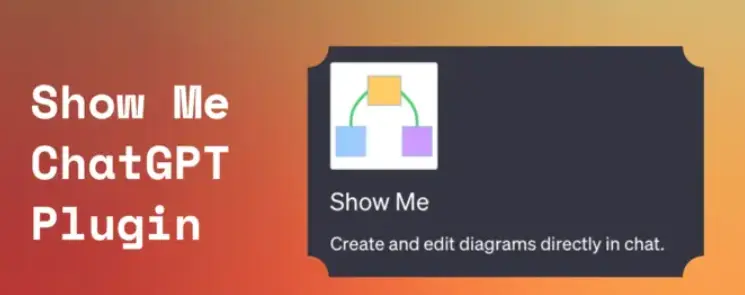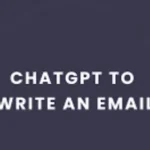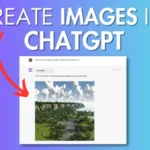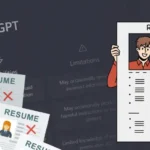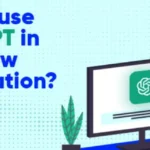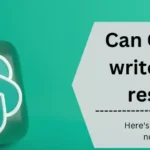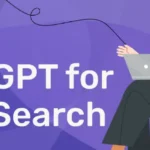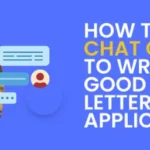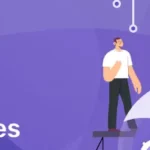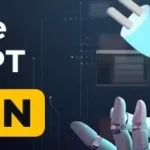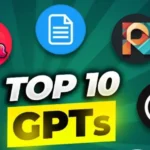Are you searching for ways to simplify diagram creation directly within the chat interface? The Show Me Diagrams ChatGPT Plugin is an excellent tool for you. This plugin enables users to effortlessly generate and edit diagrams, such as those for architecture, system design, and many more.
Learn how to seamlessly integrate visual representations into your communication, enhancing your concept clarity. The Show Me plugin facilitates diagram creation for diverse purposes, streamlining your workflow.
In this guide, you’ll learn how to use the Show Me ChatGPT Plugin, including installation steps and exploring its capabilities. Additionally, the article covers some examples of prompts for better understanding.
Table of Contents
What Is The Show Me Diagram Plugin?
The Show Me Diagram Plugin is a dynamic tool that enhances your creative expression. This plugin seamlessly integrates with ChatGPT, an advanced language model from OpenAI.
Its remarkable capability to generate visual diagrams responding to your input makes it different. Imagine having a personal illustrator always available to draw your ideas, concepts, and thoughts quickly and accurately.
The Show Me Diagram Plugin transforms communication beyond mere text, providing a means to visualize your ideas for enhanced comprehension and engagement.
How Does The Show Me Diagram Plugin Work?

The Show Me Diagrams Plugin operates by using Mermaid syntax, a straightforward language designed for diagram generation.
When you request a diagram, the plugin transforms your input into Mermaid syntax, which creates a foundation for the visualization.
Afterward, this Mermaid syntax is sent for rendering, resulting in a visually clear diagram that effectively communicates your concept.
The synergy between the Show Me Plugin and Mermaid syntax simplifies the diagram creation process, which enables a swift visualization of intricate ideas.
The Show Me ChatGPT Plugin provides users with a smooth option for explaining a procedure. It’s coming up with ideas for a project and a great understanding of a problematic idea.
You can also try out some other efficient ChatGPT plugins including the Link Reader Plugin which can efficiently summarize and read out any online link for you, or the Prompt Perfect Plugin to create the perfect prompts and increase the efficiency of ChatGPT.
What Are The Uses Of The Show Me Plugin?
The Show Me ChatGPT Plugin empowers ChatGPT to construct and modify diagrams directly within conversations. This functionality can be used for a range of purposes, which are as follows:
- This ChatGPT plugin can produce a visual representation elucidating the distinct components and processes integral to the operation of a car engine.
- Users can generate a mind map diagram outlining the sequential steps and key elements involved in the beer brewing process.
- With this plugin, you can create a visual diagram illustrating the organs and procedures constituting the human digestive system.
- Show me plugin aids you in creating a flowchart delineating the various stages and actions in the software development life cycle.
Use Cases of the Show Me Diagrams Plugin
Here are some potential use cases of the Show Me Diagrams Plugin:
- You can make a diagram depicting a butterfly’s life cycle’s distinct phases (egg, larva, pupa, adult).
- It helps students to generate a diagram portraying the process of photosynthesis, encompassing inputs, outputs, and chemical reactions.
- This plugin constructs a diagram illustrating the hierarchical structure of a typical corporation, encompassing different managerial levels and departments.
- It helps generate a visual diagram showcasing the stages and processes of the water cycle, including evaporation, condensation, and precipitation.
- You can create a diagram illustrating the planets, moons, and celestial bodies within our solar system, along with their relative positions.
That’s it; The Show Me ChatGPT Plugin enhances ChatGPT’s capacity to generate and manipulate diagrams, enabling it to visually convey information and concepts across various topics within chat conversations.
How To Install The Show Me ChatGPT Plugin?
To start using and creating diagrams, you must first install the Show Me Diagrams Plugin in ChatGPT. To do this, follow the steps given below:
Step 1: Open the ChatGPT interface and access settings by clicking on the three dots and then selecting “Settings” from the dropdown menu.
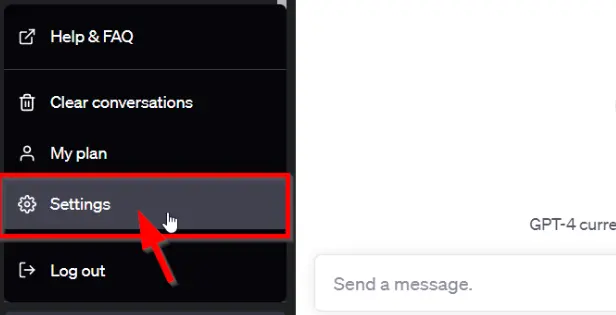
Step 2: Within the settings, locate and click on “Beta Features,” where OpenAI introduces new and experimental functionalities.
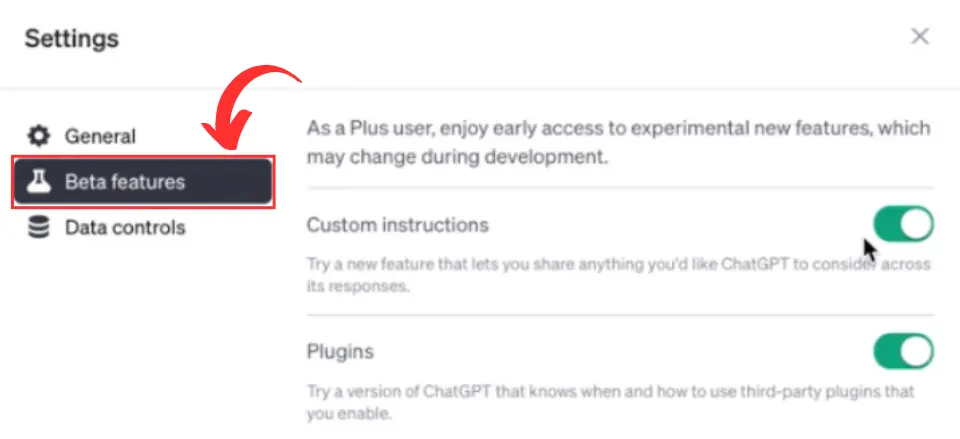
Step 3: Under “Beta Features,” find the “Plugins” option to manage your ChatGPT plugins. Click on “Plugins” to access plugin options.
Step 4: In the Plugin Store, find the Show Me Plugin. Once located, look for the “Install” button next to it, and click on “Install” to add the Show Me Plugin to your ChatGPT.
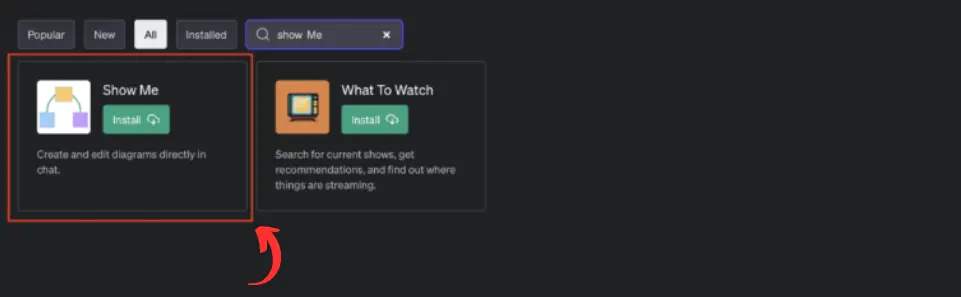
How To Use The Show Me ChatGPT Plugin?
Once you have installed the Show Me Plugin in ChatGPT, start using it by following these straightforward steps:
Step 1: Enter a descriptive request in the chat window.
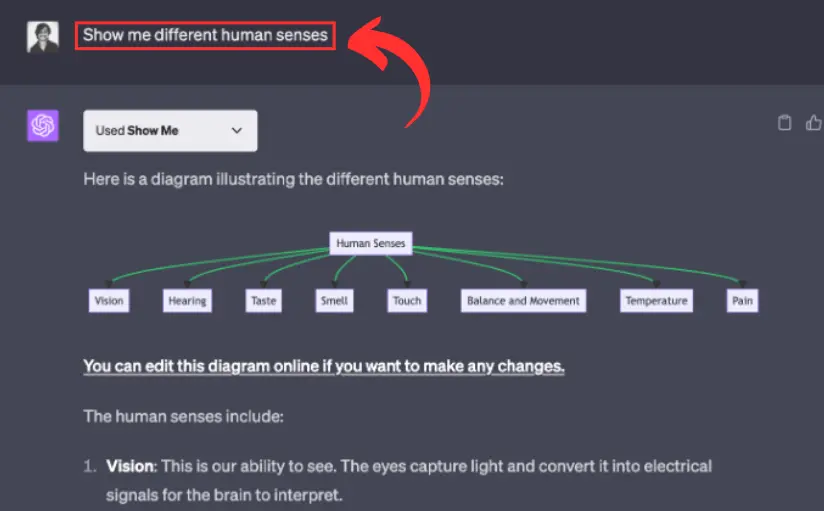
Step 2: The plugin will promptly generate a diagram based on your description, presenting it directly in the chat window.
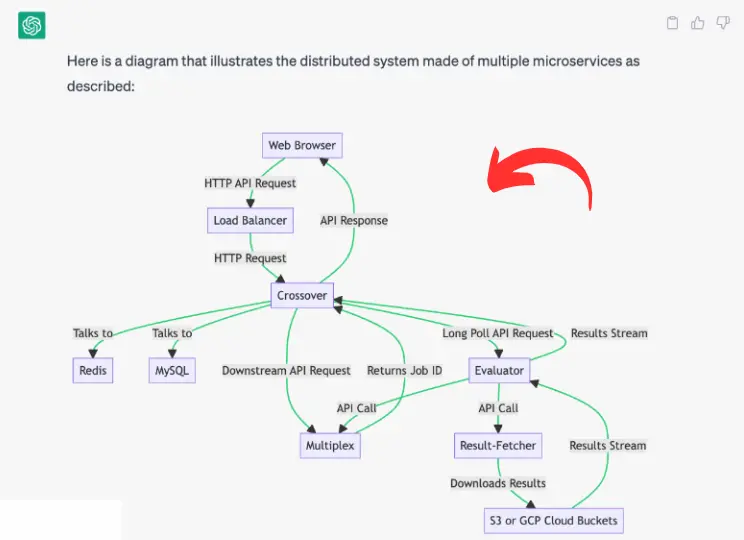
Step 3: If you wish to refine the diagram, simply click the “Edit” link beneath it, leading you to an online diagram editor.
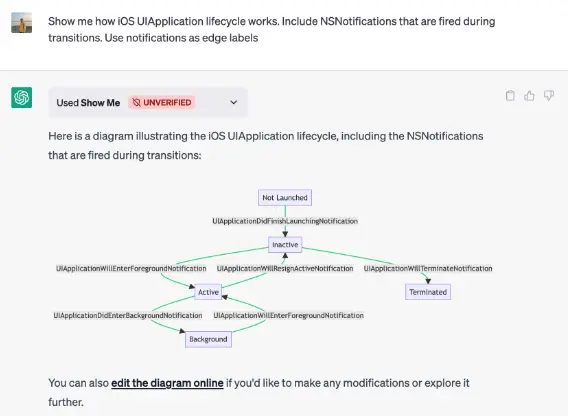
Step 4: In the online editor, you have the flexibility to adjust both the content and style of the diagram according to your preferences.
Step 5: Once you’ve made your edits, click the “Save” button, and the modified diagram will replace the original one in the chat window.
Note: To explore additional diagram types or seek inspiration for enhancements, feel free to request further diagrams.
The plugin is designed to simplify complex information for better understanding, so you can ask for a diagram whenever needed.
Examples Of Prompt For Using The Show Me Plugin ChatGPT
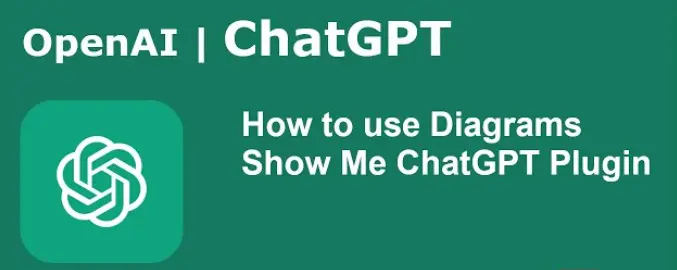
Being a first-time user of the Show Me Plugin, you might not know how to effectively use the Show Me Plugin. Here are some common yet efficient prompt commands you can use to generate various diagrammatic models.
- “Show me the OSI model layers.” (The output generates a diagram of the OSI model layers)
- “Show me a network topology diagram.” (The output generates a diagram of network topology)
- “Show me the Git workflow.” (The output generates a diagram illustrating the Git workflow)
- “Show me a database schema diagram.” (The output generates a diagram of a database schema)
- “Show me the life cycle of a software bug.” (The output generates a diagram depicting the life cycle of a software bug)
- “Show me the components of a web server.” (The output generates a diagram illustrating the components of a web server)
- “Show me a flowchart for a decision-making process.” (The output generates a flowchart for a decision-making process)
- “Show me the structure of an HTML document.” (The output generates a diagram of the structure of an HTML document)
- “Show me the process of machine learning model training.” (The output generates a diagram outlining the process of machine learning model training)
- “Show me the elements of a user interface design.” (The output generates a diagram showcasing the elements of a user interface design)
Pros And Cons Of The Show Me ChatGPT Plugin
Regardless of its unending benefits, the Show Me ChatGPT plugin also has its own disadvantages. Let us discuss them both respectively.
Pros:
- Efficiently create and modify diagrams within the chat window without the need to navigate away.
- Supports diverse diagram types like sequence, class, state, user journey diagrams, entity-relationship, pie charts, and Gantt charts.
- Access to an online diagram editor facilitates convenient content and style modifications.
Cons:
- Proficiency in understanding diagrams is necessary for effective utilization.
- Achieving desired results for intricate diagrams may require multiple edits in the online editor.
Tips For Using The Show Me Diagrams ChatGPT Plugin
Here are some tips for using the Show Me Diagrams ChatGPT plugin:
- Precision in describing diagrams is essential for effective use of the Show Me Diagrams ChatGPT Plugin.
- Opt for clear and specific language to enhance the plugin’s comprehension.
- When creating a diagram, use the versatile tools within the online editor.
- Experiment with color schemes, line styles, font sizes, and other options to refine the diagram’s visual appeal and legibility. (These adjustments not only enhance understanding but also contribute to the overall aesthetic).
That’s it. The combination of clear descriptions and thoughtful edits helps to optimize the plugin’s functionality, which ensures a seamless and visually impactful diagrammatic communication experience.
Overall Experience Of Show Me ChatGPT Plugin
The Show Me Diagrams ChatGPT plugin is a great choice for quickly making and changing different diagrams in a chat platform. This plugin has easy set-up steps, so users can promptly integrate this tool into their workflow.
Especially helpful for students and people doing research, the tool helps them to make visually clear diagrams for many assignments and projects that need a lot of diagrams.
People can quickly create and improve diagrams to match their needs. This means giving clear and accurate explanations of the pictures, using various tools and choices in the online editor.
The plugin is easy to use, which makes it better for creating and changing diagrams. Overall, this plugin is essential for people looking for a simple and good way to show their thoughts and ideas using diagrams.
Show Me Diagrams Plugin (FAQ)
Can ChatGPT generate diagrams?
ChatGPT Diagram plugin makes it easy to create and share diagrams directly within your chat. There’s no need to switch between different apps; it’s all integrated for a more efficient experience.
What happens if I don’t describe the diagram properly?
If you don’t describe your diagram clearly, the plugin might not create it correctly. Also, be careful not to accidentally delete or change important content while editing, as it could alter the diagram’s original meaning.
Are there any restrictions on using the Show Me Diagrams ChatGPT Plugin?
Make sure you run the Show Me Diagrams plugin within ChatGPT because it won’t work independently. The plugin’s performance depends on the server and network stability. If either is lacking, it might affect how diagrams are generated and edited.

Ankush Thakur is a part of the core team of writers at AIAncestor. He is highly passionate about staying updated with the latest technological advancements. Ankush is pursuing a bachelor’s degree in Computer Application (BCA) and working with AIAncestor as a technical content writer.