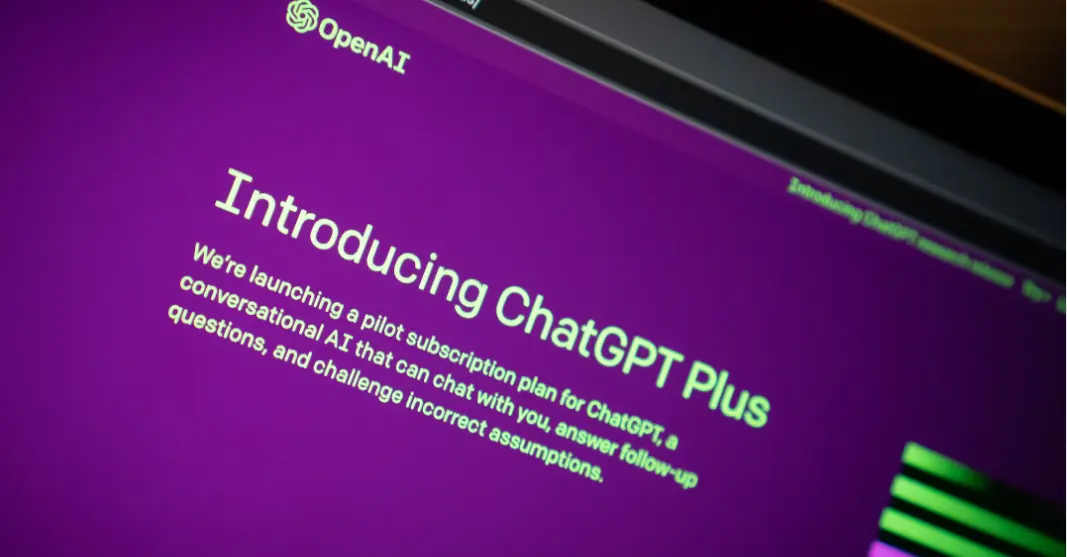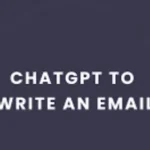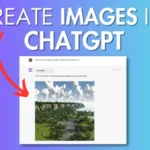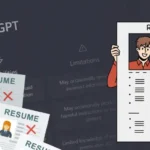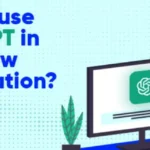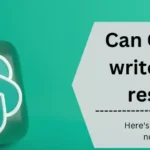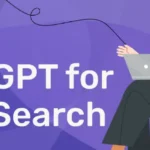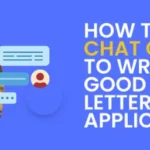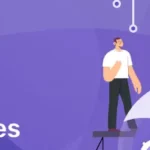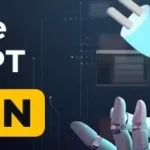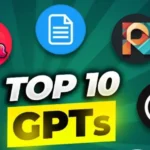Are you aware that ChatGPT can be enhanced with plugins to improve its intelligence? Though it is still in the early stages, there are already extensions available that enhance its capability to provide various benefits. Its benefits include improved programming, math guidance, and suggestions for nearby restaurants.
By the end of this article, you will be able to learn how to use ChatGPT plugins with ease. Plugins refer to additional components created by external developers to improve the functionality of the chatbot.
In this article, we’ll also provide popular examples that can assist you in customizing chats according to your particular requirements.
Table of Contents
What are ChatGPT Plugins?
ChatGPT plugins enhance ChatGPT’s already robust capabilities, which enable users to perform specific and customized tasks beyond its standard functions.
Developed by third parties, these extensions offer unique features but come with certain considerations. A ChatGPT premium account is required to use these plugins, and OpenAI doesn’t guarantee their safety, accuracy, or effectiveness.
Moreover, users can only select plugins on the desktop browser version, not on mobile. It is crucial to be mindful of these tools and exercise caution for a secure and productive ChatGPT experience.
How to Enable Plugins In ChatGPT?
If you want to access and enable plugins in ChatGPT as a premium subscriber, follow the steps given below:
Step 1: First, Log in to your account, then click your name and select Settings & Beta in ChatGPT.
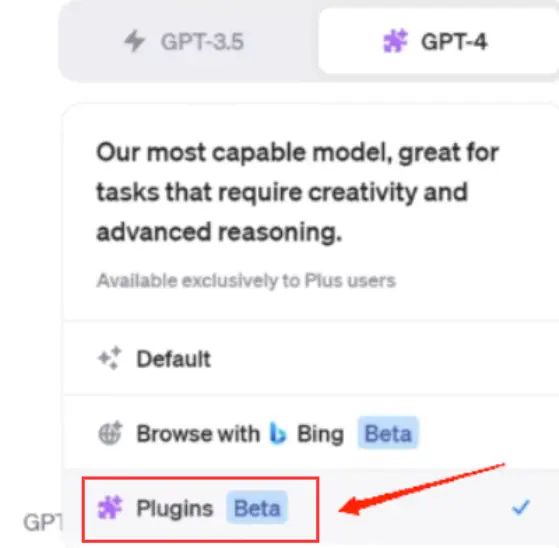
Step 2: In the Settings window, navigate to the Beta features tab and toggle on the Plugins setting.
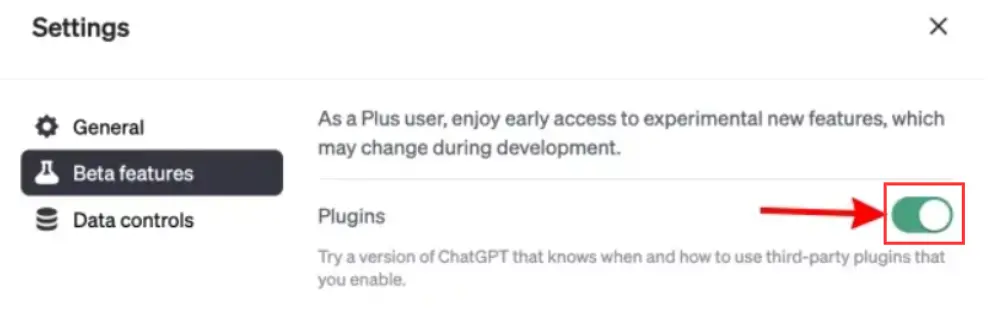
Step 3: After that, close the Settings window by clicking the X button.
Step 4: Now, it’s time to start a new chat by clicking ChatGPT in the top-left corner.
Step 5: Once you have done all this, hover your cursor over ChatGPT Plugins and then click on the Plugins.
That’s it. Now, your session will operate like a standard ChatGPT session, with the option for ChatGPT to use third-party plugins based on your preferences.
How to Download And Activate Plugins In ChatGPT?
If you want to download and activate plugins in ChatGPT, you need to follow the simple steps given below:
Step 1: Begin by clicking the Plugins button. If you’ve already enabled a plugin, the button will display its corresponding icon; otherwise, it will default to stating “No plugins enabled.”
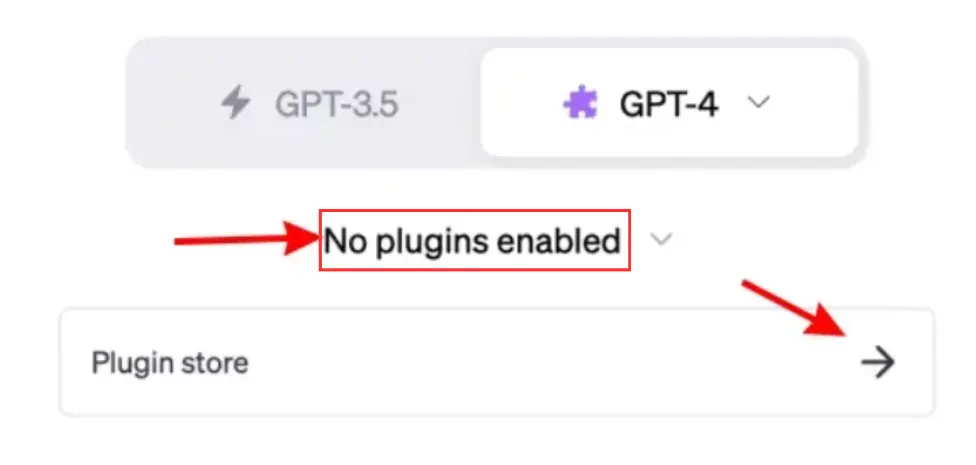
Step 2: To add a new plugin, navigate to the Plugins drop-down menu and choose “Plugin Store.”
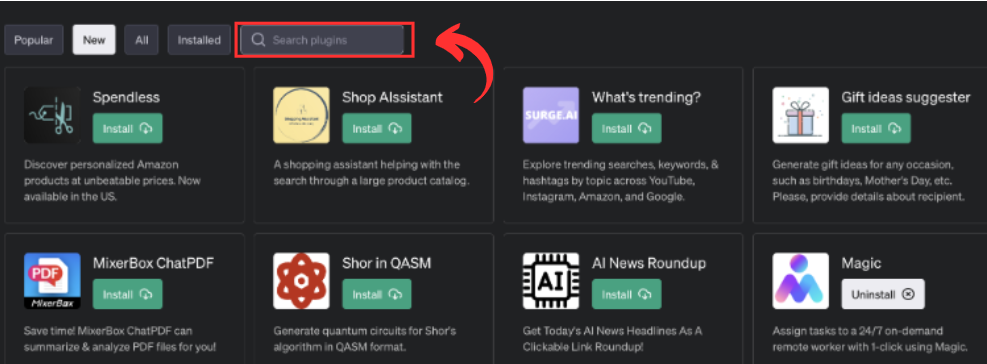
Step 3: Once you select the Plugin Store, a window will appear. You may search for any specific plugin you want to use.
Step 4: Once you identify a desired plugin, click the “Install” button.
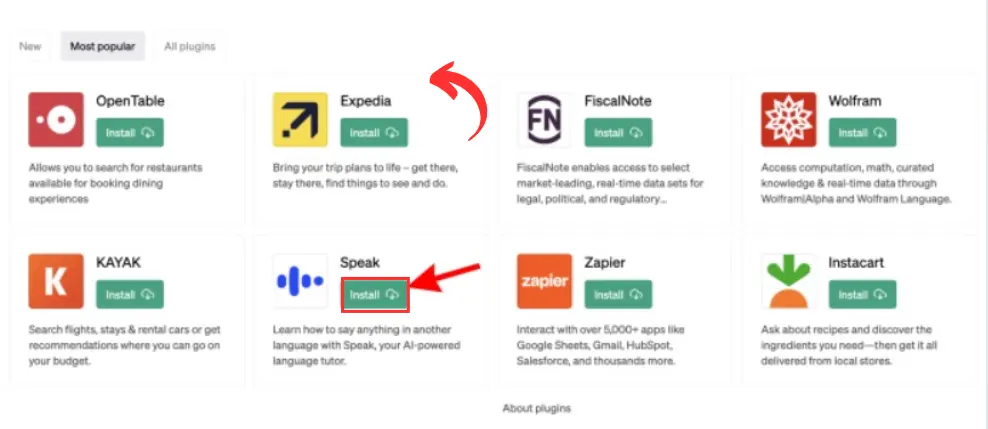
Step 5: After installation, the plugin becomes accessible for future ChatGPT sessions.
Step 6: To complete the process, click “Close” to exit the Plugin Store.
Step 7: To utilize the installed plugins in your current ChatGPT session, click the Plugins button again and enable the desired plugins.
Note: It’s essential to note that during a single ChatGPT session, only up to three plugins can be active. ChatGPT will not utilize any of your enabled plugins when generating a response for a given prompt.
Be aware that specific plugins might necessitate visiting third-party websites for account creation or accepting additional terms and services. Caution is advised when engaging with such services, as OpenAI does not directly verify them.
The decision to incorporate a plugin in response to a prompt is at ChatGPT’s discretion, and it will notify you if a plugin is utilized to enhance the answer.
What Is The Difference Between ChatGPT Plugins vs ChatGPT Extensions?
ChatGPT plugins and ChatGPT extensions are not the same thing; both serve different purposes in enhancing the user experience.
ChatGPT plugins enhance ChatGPT’s functionalities by integrating (mainly) third-party products. These plugins, often created by external developers, integrate seamlessly with ChatGPT to broaden its capabilities.
On the other hand, ChatGPT extensions are used to enhance third-party products with the power of ChatGPT. Examples of these extensions include WebChatGPT and Compose AI, which uses ChatGPT to improve the features and performance of external applications.
While both involve collaboration between ChatGPT and external tools, the main distinction lies in their primary focus: plugins enhance ChatGPT, whereas extensions improve external products.
Users can choose the approach that aligns with their specific needs, whether they want to boost ChatGPT’s capabilities or elevate other external applications through its integration.
Benefits of using ChatGPT Plugins?

While ChatGPT excels at language, it struggles with math and other subjects. In this situation, the plugins enable specialized outside services to improve the chatbot’s functionality.
For instance, the Wolfram plugin empowers ChatGPT with access to Wolfram Language and Wolfram|Alpha, mitigating math-related shortcomings. While plugins don’t solve all issues, they address specific weaknesses.
As ChatGPT evolves, especially with GPT-4, plugins serve as a foundational element, which helps to unlock the potent capabilities of the chatbot.
Even though ChatGPT is still in the early stages, the potential of ChatGPT and its plugins is clear. This brings a new era, especially for business leaders exploring this technological milestone.
Are Plugins For ChatGPT Stable?
The stability of ChatGPT plugins is variable as the feature is currently in Beta. Users may encounter inconsistencies with third-party plugins; some function as expected, while others fail even with clear prompts.
The overall experience is a mixed bag, with certain plugins enhancing ChatGPT performance when they do work. It’s essential to acknowledge that the plugin system is a work in progress, and its effectiveness largely depends on individual plugins.
As the platform evolves, improvements can be expected, providing a more reliable and refined experience with a diverse range of third-party additions.
Are ChatGPT Plugins Safe To Use Or Not?
Using ChatGPT plugins involves inherent risks, similar to any third-party plugin installation. The platform issues a prominent warning, symbolized by a siren icon, which prompts users to conduct thorough research before enabling the feature.
It’s crucial to note that ChatGPT is designated as a “research preview,” lacking official product status, potentially excluding users from product liability coverage.
Furthermore, the plugins are in Beta within this research preview, which adds an extra layer of consideration for users.
How Do I Uninstall ChatGPT Plugins?
If you want to uninstall ChatGPT plugins, the process is very simple. Follow the steps given below:
Step 1: Start by logging into your account at chat.openai.com. If you’re already logged in, initiate a new chat to access the Plugins menu.
Step 2: Navigate to the left side of the screen and choose the ‘New Chat’ option. This will lead you to the Plugins menu.
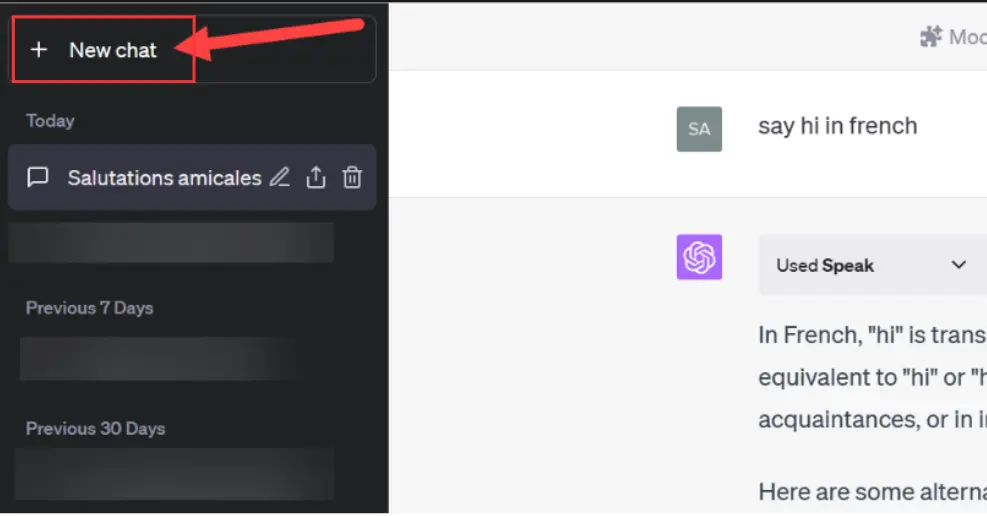
Step 3: In the new chat, hover your cursor over the ‘GPT-4’ tab, indicating that plugins are accessible with the GPT-4 model.

Step 4: Click on the “Plugins (Beta)” option to reveal a list of currently active plugins in your ChatGPT.
Step 5: Upon selecting “Plugins (Beta),” the model switches to GPT-4 with Plugins enabled, displaying a list of active plugins below.
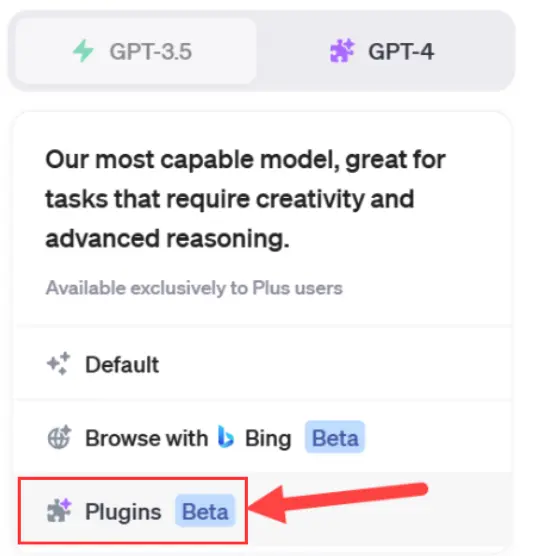
Step 6: To uninstall plugins, go to the “Plugin store” option in the menu. This directs you to a website where you can manage and uninstall installed plugins.
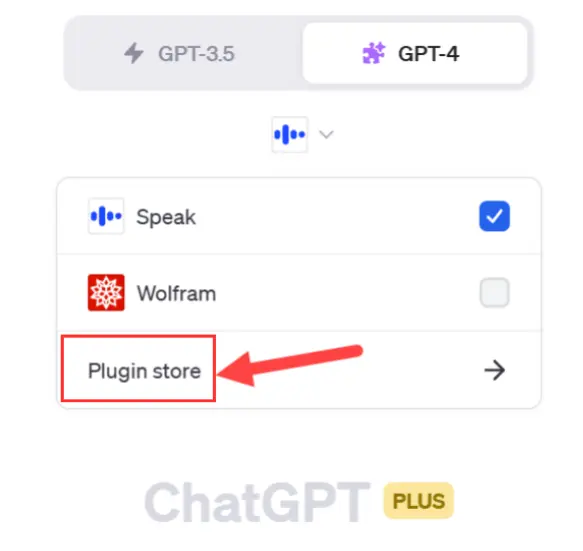
Step 7: The Plugin store houses all ChatGPT plugins for installation or uninstallation. Switch to the ‘Installed’ tab to view the installed plugins.
Step 8: Scan the list and locate the plugin you want to remove. Click the ‘Uninstall’ button next to it, and the plugin will be promptly uninstalled.
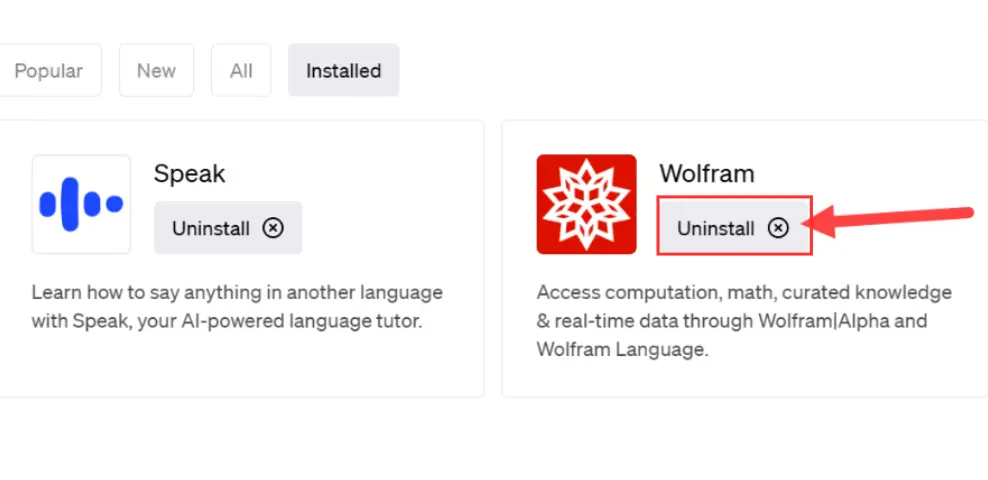
That’s all. It’s a straightforward process to manage and uninstall plugins, ensuring a streamlined experience in customizing your ChatGPT usage.
Want to try out your first ChatGPT plugin? Check out the Image editor plugin on ChatGPT and our complete guide to use it.
ChatGPT Plugins(FAQ)
How Many ChatGPT Plugins Can You Activate?
You can activate up to three ChatGPT plugins simultaneously, likely due to concerns about potential conflicts or negative impacts on the chatbot. The plugin status is indicated by an icon at the top. Although, this can become cumbersome, prompting users to create new chats instead of managing plugins efficiently.
What’s the process for utilizing the PDF plugin in ChatGPT?
To employ the AI PDF ChatGPT plugin, activate the plugins feature in your account, opt for GPT4, and select plugins from the model dropdown.
Who has access to ChatGPT plugins?
Access to ChatGPT’s plugins is exclusive to ChatGPT Plus subscribers and is priced at $20 per month.
How can I deactivate ChatGPT plugins?
If you wish to temporarily halt the use of a plugin instead of deleting it entirely, you can disable it. Uncheck the associated plugin from the drop-down menu. If needed later, you can easily re-enable the plugin.

Ankush Thakur is a part of the core team of writers at AIAncestor. He is highly passionate about staying updated with the latest technological advancements. Ankush is pursuing a bachelor’s degree in Computer Application (BCA) and working with AIAncestor as a technical content writer.