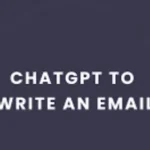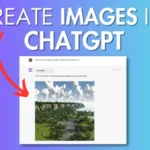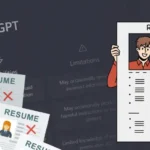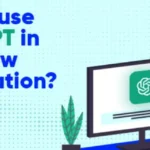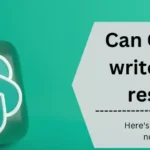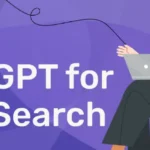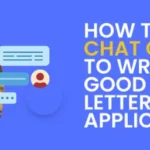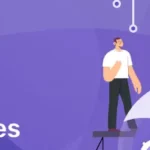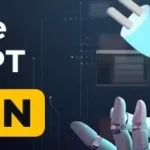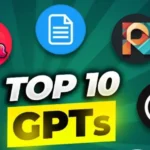Are you searching for a guide to use the Ask Your PDF plugin with ChatGPT to interact with PDFs? Start by installing the plugin and uploading your PDF. Utilize natural language to ask questions about the document using its unique ID. This innovative approach helps you to enhance comprehension, saves time, and facilitates collaboration.
Use this developing tool to transform your PDF interactions. In this guide, we’ll take you through the step-by-step process and highlight the significance of this way to engage with PDF documents. Let’s get started.
Table of Contents
What Is the Ask Your PDF Plugin?
Chatting with your PDF involves using natural language processing tools like ChatGPT to interact conversationally with the document. Among the various options, ChatGPT stands out for its popularity and effectiveness.
There are immense number of ChatGPT plugins out there and the Ask Your PDF plugin is yet another efficient one known among them. It enables users to ask questions, receive document summaries, and generate creative text formats directly from PDFs.
Installing the AskYourPDF plugin allows you to engage in a dialogue with your PDFs seamlessly. Simply upload the document and ask questions. ChatGPT will provide conversational answers based on the content of the PDF using its NLP capabilities.
What Are The Benefits Of Using Ask Your PDF Plugin?

Ask Your PDFs plugin offers several advantages:
- Using ChatGPT facilitates a deeper understanding of your PDF content through concise summaries, explanations, and imaginative interpretations.
- You can experience improved efficiency as ChatGPT automates tasks like information retrieval, text summarization, and creative content generation, which ultimately helps to save your valuable time.
- Users can collaborate seamlessly with others by leveraging ChatGPT as a shared platform for discussions and mutual comprehension of PDF documents.
How To Use Ask Your PDF Plugin ChatGPT?
The AskYourPDF plugin is a valuable tool exclusively available to ChatGPT Plus users, offering the ability to query PDF documents for insightful responses.
To get started, ensure you are a ChatGPT Plus subscriber. Follow the steps given below:
Step 1: Begin by accessing the ChatGPT console and selecting “Settings & Beta” from your user avatar at the bottom left.
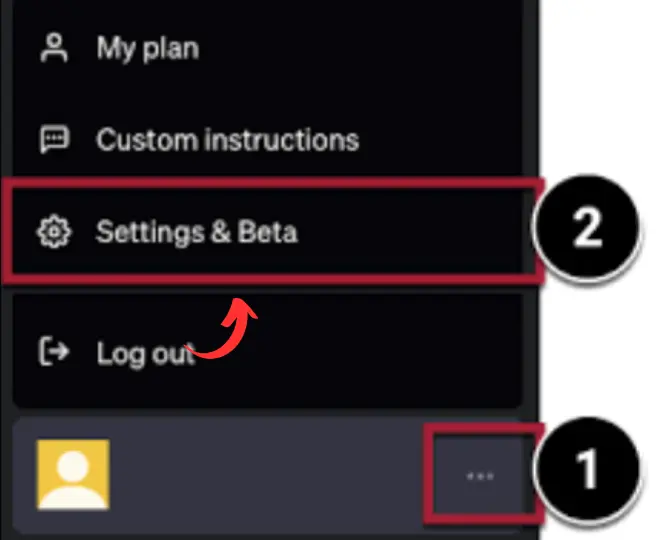
Step 2: In the Settings menu, find the “Beta Features” section and activate the Plugins option.
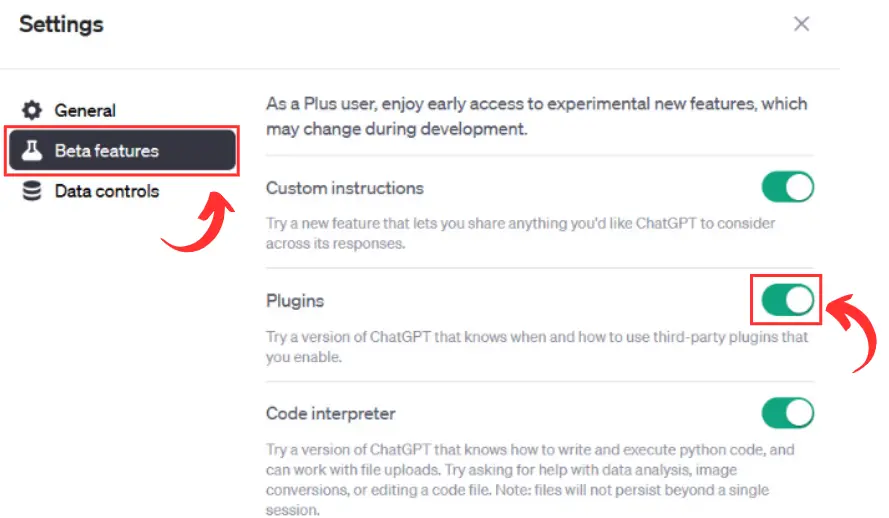
Step 3: Next, head to the Plugin store and search for “AskYourPDF.” You’ll encounter two versions:
- The Legacy Version, denoted by a yellow icon, is accessible to all users, including free ones.
- The Pro Version, identifiable by a black logo, caters to Premium, Pro, and Enterprise users with enhanced features.
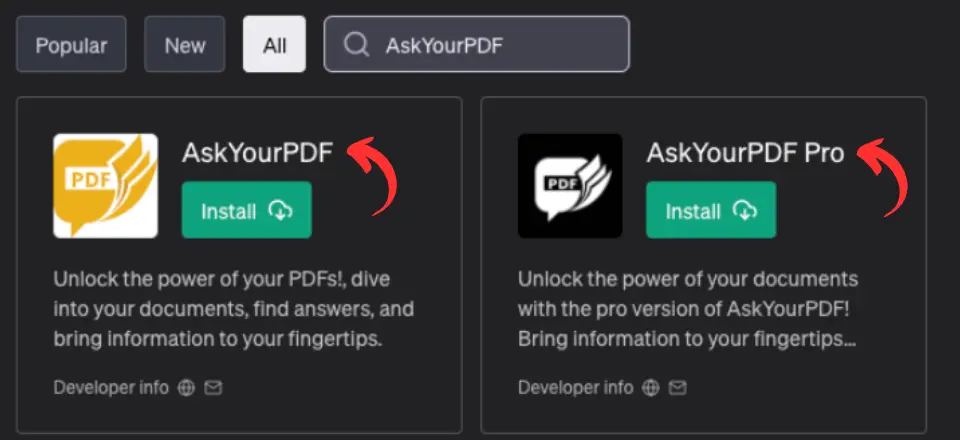
Tip: Opting for the Pro version redirects you to the AskYourPDF website, where signing up or logging in is required for installation. Hence, it is advisable that you should move ahead with the Legacy version which is available for free users as well.
Step 4: After installation, ensure the plugin is activated by confirming that the checkbox is marked blue.
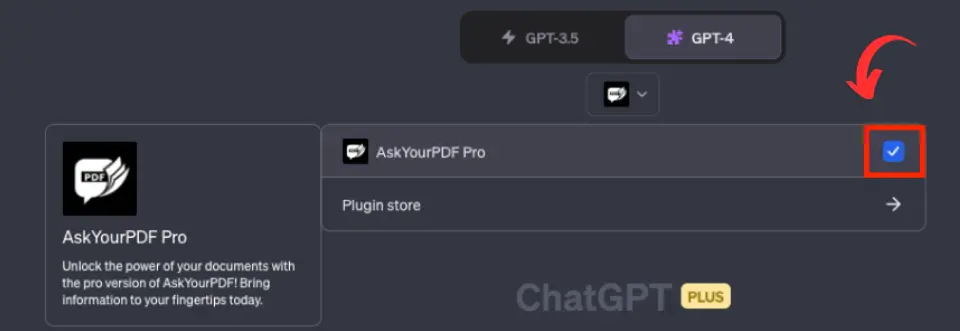
That’s it. This simple procedure ensures a seamless installation process for the AskYourPDF plugin, which helps ChatGPT Plus users extract information from PDF documents efficiently.
How Do I Upload A PDF?
There are two convenient methods available to upload a PDF using the AskYourPDF plugin.
Method 1: Upload PDF By Using A URL.
If you want to upload a PDF by using a URL method, follow these steps:
Step 1: First, if your document is hosted online, provide the URL ending with “.pdf” or a compatible format. This includes links from Google Drive and Dropbox.
Step 2: Simply use the specified URL to query the document.
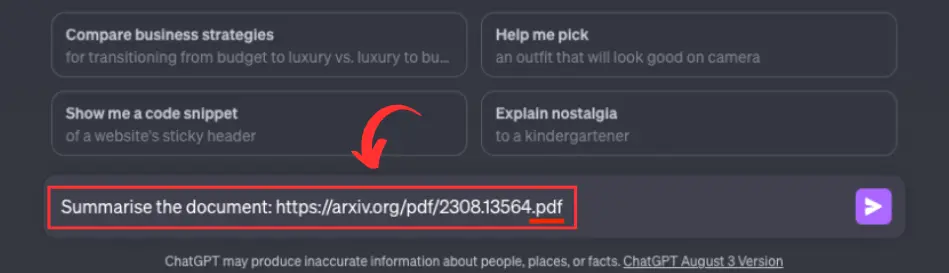
Method 2: Locally Upload The PDF
Alternatively, if the file is locally stored on your device, follow these steps:
Step 1: Visit the designated platform, click on the “Upload” button, and choose the desired PDF from your local storage.

Step 2: Once the document is uploaded or linked, you can query it similarly to ChatGPT.
AskYourPDF uses your document as a database to generate responses. Whether through a URL or local upload, this plugin streamlines the process, allowing seamless interaction with your PDF content.
Here are some examples of questions you can use to chat with Your PDF:
- What does this PDF cover?
- Could you provide a summary of this PDF?
- What are the main points to take away from this PDF?
- Can you locate particular details within this PDF? (specify the information you’re looking for).
What Are The Tips For Perfectly Chatting With Your PDF?
Here are some of the best tips for effectively using AskYourPDF in ChatGPT:
- Be Specific: Create precise questions to enhance ChatGPT’s understanding. Instead of vague inquiries, ask targeted questions like, “What are the key points in the first section of this PDF?”
- Always Use Document ID: When referencing your PDF, incorporate the document ID provided upon upload. This ensures clarity in identifying the document, like asking, “Prompt: [document ID] – What is the primary argument in this document?”
- Pose Open-ended Questions: Encourage ChatGPT with open-ended questions to explore creative outputs. For instance, request a poem related to the document: “Prompt: [document ID] – Can you compose a poem about the main theme of this document?”
- Patience Is Most Important: Be aware that AskYourPDF is still in development, and responses may need to be more flawless. Allow some time for processing, understanding that the tool is a valuable resource for gaining insights into your PDF documents.
Efficient Prompts for the Ask Your PDF Plugin ChatGPT

If you want to unlock the full potential of your interactions with AskYourPDF in ChatGPT, use these best and Essential prompts:
- Explore in Depth: Utilize the “Explain” prompt for more detailed insights. If initial responses leave you wanting more, delve deeper by using “Explain” to receive comprehensive explanations.
- Language Flexibility: Opt for the “Translate” prompt when dealing with PDFs in unfamiliar languages. This feature ensures you understand content seamlessly by receiving responses in your preferred language.
- Document Comparison: You can use the “Compare” prompt to analyze distinctions and commonalities between two PDF documents. This aids in the efficient identification of similarities and differences.
- Creative Text Generation: Spark creativity with the “Generate” prompt, producing unique text formats inspired by your PDF content. Uncover novel perspectives and ideas through this engaging approach.
That’s all; these prompts help you enhance your PDF-driven conversations with AskYourPDF in ChatGPT, gaining a more comprehensive and diverse experience.
Some Advanced Commands for the Ask Your PDF Plugin
The AskYourPDF plugin offers advanced commands for programmatic access beyond the web UI. Examples include:
Document Listing: Execute “list my documents” to see all available documents.
Page Count: Inquire about the number of pages in a specific document with prompts like “How many pages does doc-id or doc-name have?”
Document Deletion: To delete one, multiple, or all documents, use “delete doc-id/doc-name(s)” or “delete all my documents.” Note the irreversible nature of these commands; use caution.
Overall Experience Of Ask Your PDF ChatGPT
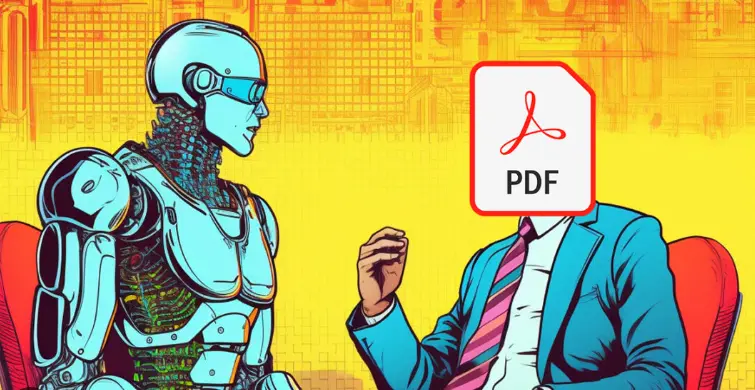
The AskYourPDF plugin for ChatGPT Plus, offers users a dynamic tool to engage with documents, providing an enriched experience seamlessly.
It is crucial, however, to employ advanced commands responsibly to prevent unintended data loss. This feature elevates the overall interaction with PDFs, streamlining comprehension, saving time, and fostering collaboration.
Despite being in the developmental phase, this tool holds immense promise and is poised to redefine our approach to PDF interactions. Whether you’re a student, researcher, business professional, or creative writer, conversing with your PDFs can substantially benefit your workflow.
The AskYourPDF plugin in ChatGPT introduces a novel dimension to document engagement, and while it continues to evolve, its potential to enhance learning and productivity is evident.
We encourage individuals from various fields to explore the capabilities of chatting with PDFs in ChatGPT using the AskYourPDF plugin and share their experiences.
This innovative approach to document interaction stands as a testament to the evolving landscape of technology, which offers users a fresh and exciting method to assimilate information and craft content more effectively.
Did you know that you could also edit your images efficiently using the Image Editor Plugin of ChatGPT? Checkout our complete tutorial on how to use this exciting plugin and get some amazing images edited.
Ask Your PDF Plugin (FAQ)
Can ChatGPT generate PDFs?
Yes, ChatGPT can create PDF documents through convenient plugins that enable it to search, summarize, and generate PDFs.
What is the best plugin for PDF in ChatGPT?
ChatGPT’s top PDF plugins include AskYourPDF, ScholarAI, WebPilot, BibGuru, and Litmaps. These plugins provide a natural and intuitive interaction with PDF documents.
How can I ask ChatGPT to summarize a document?
To request a document summary, you can simply say, “Summarize this,” and provide a link or the entire text. For more precise results, consider providing a detailed task description.
Can OpenAI read PDF files?
OpenAI can read PDF files by converting them to text first. This two-step process effectively leverages OpenAI’s natural language processing capabilities for extracting information from PDFs.
Is GPT-4 safe to use?
While GPT-4, OpenAI’s large language model may be more trustworthy than GPT-3.5, research supported by Microsoft suggests it is more susceptible to jailbreaking and bias.

Ankush Thakur is a part of the core team of writers at AIAncestor. He is highly passionate about staying updated with the latest technological advancements. Ankush is pursuing a bachelor’s degree in Computer Application (BCA) and working with AIAncestor as a technical content writer.